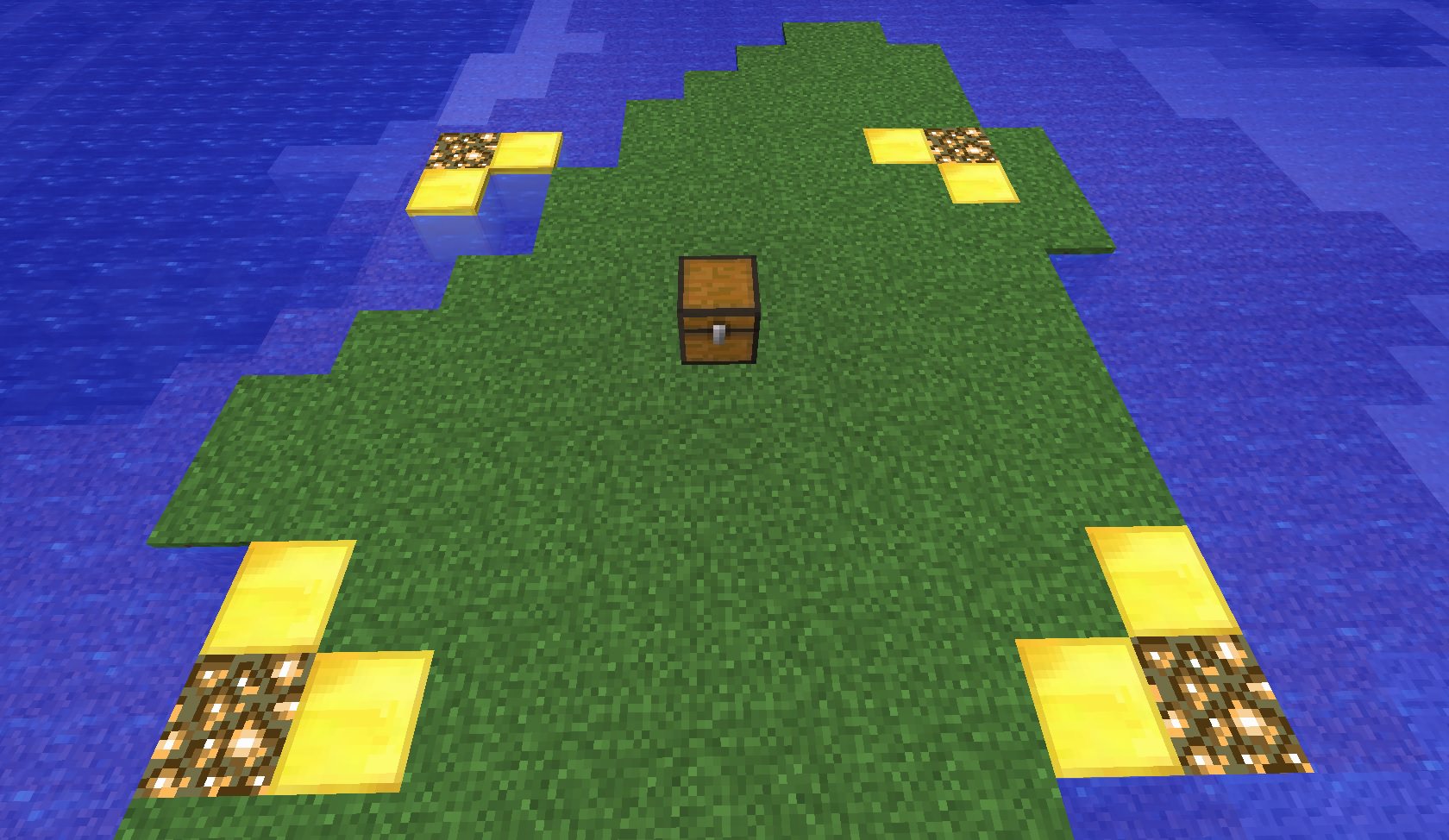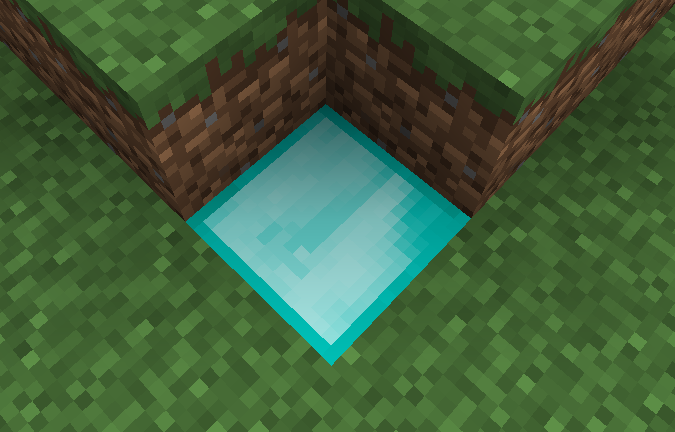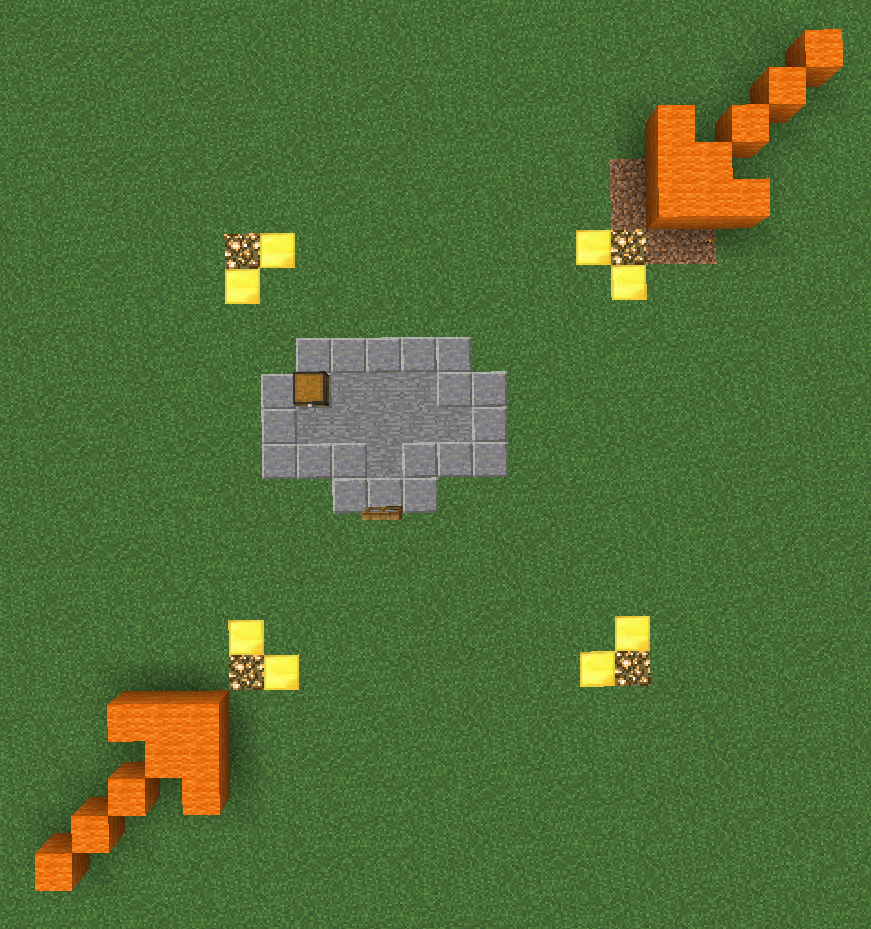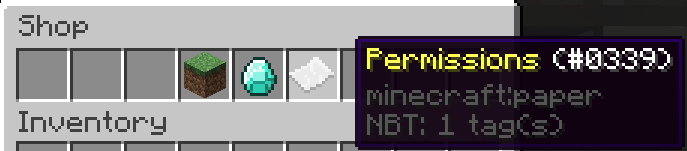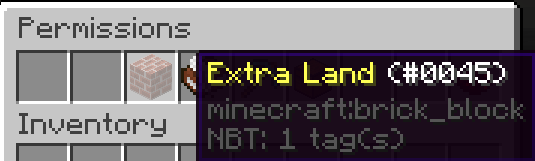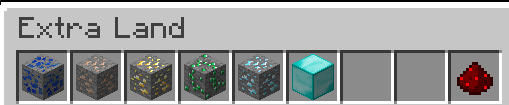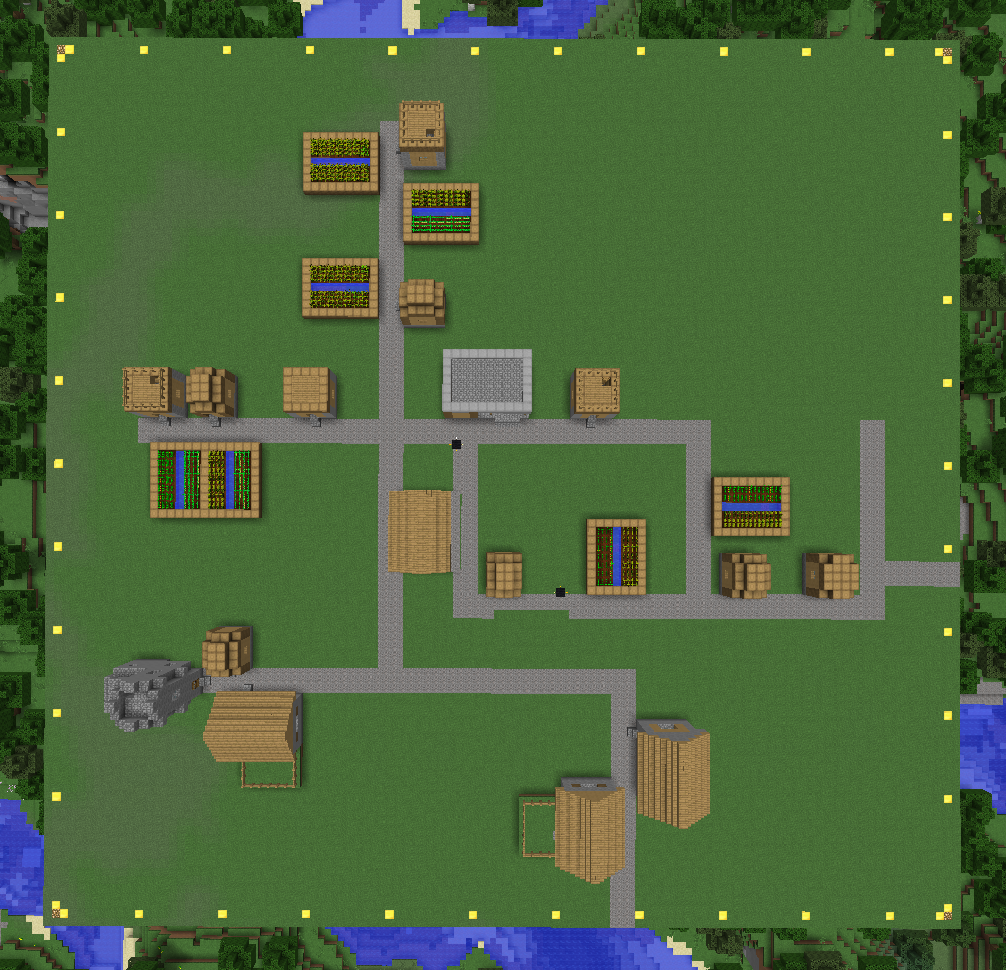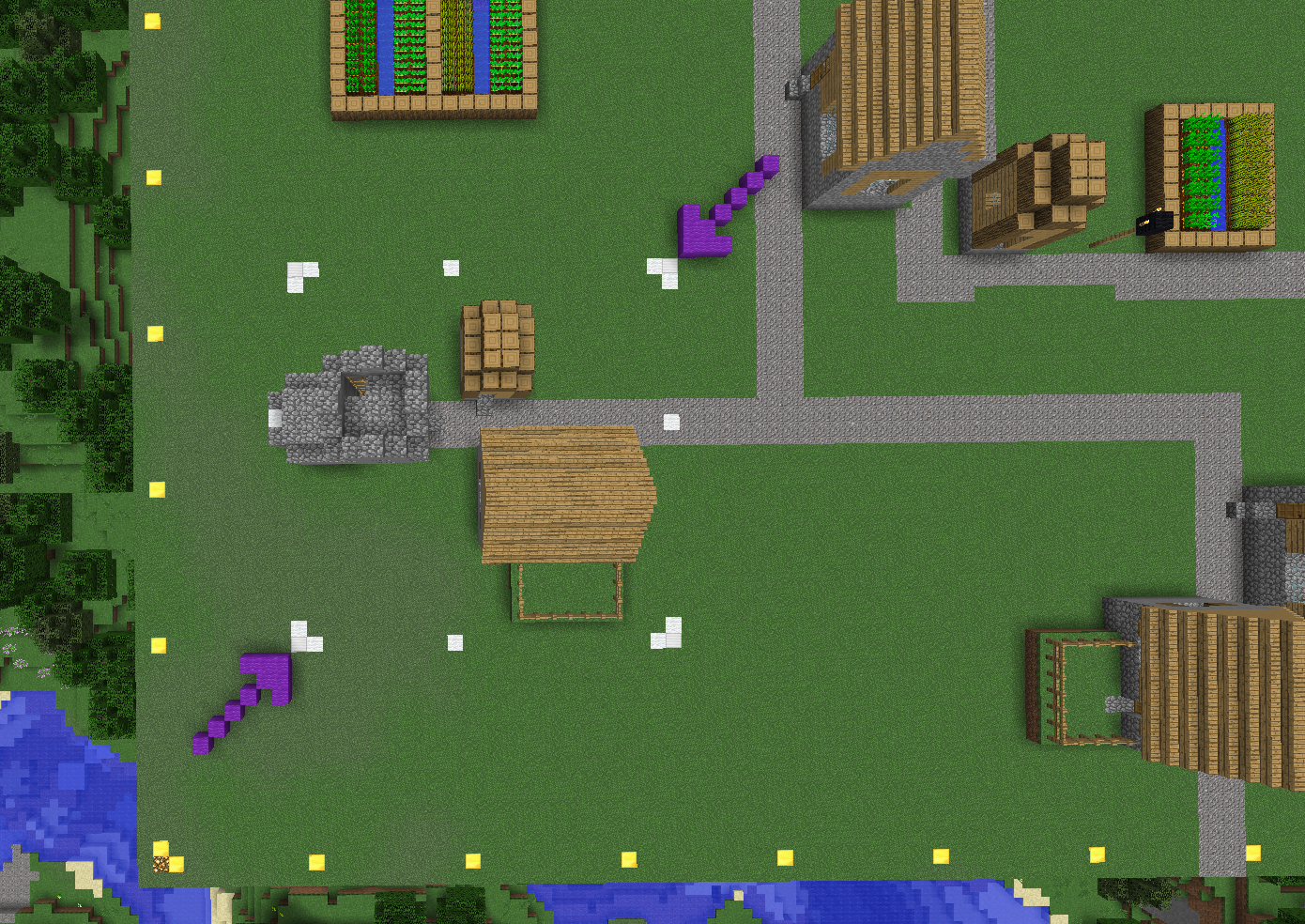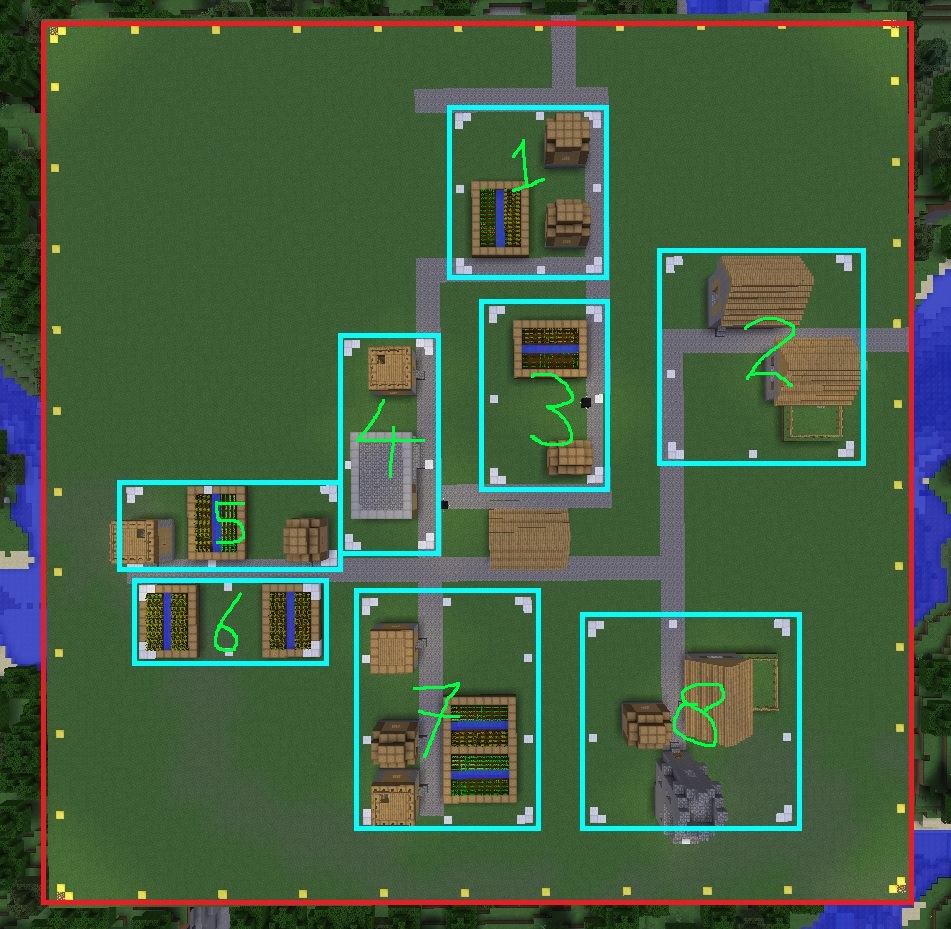Subdividing claims is a bit trickier than your average land claim but the principle remains the same; 2 clicks is all it takes! In theory you are making claims inside your claim. The advantage of this is that you can /trust people to some areas of your claim, but not to others. Subdividing claims might be most useful to town builders for it allows you to protect the entire town in one claim without having to trust inhabitants to your entire town.
First you need a basic claim, click 2 corners to claim your entire area or town. See "How do I create and resize a claim?".
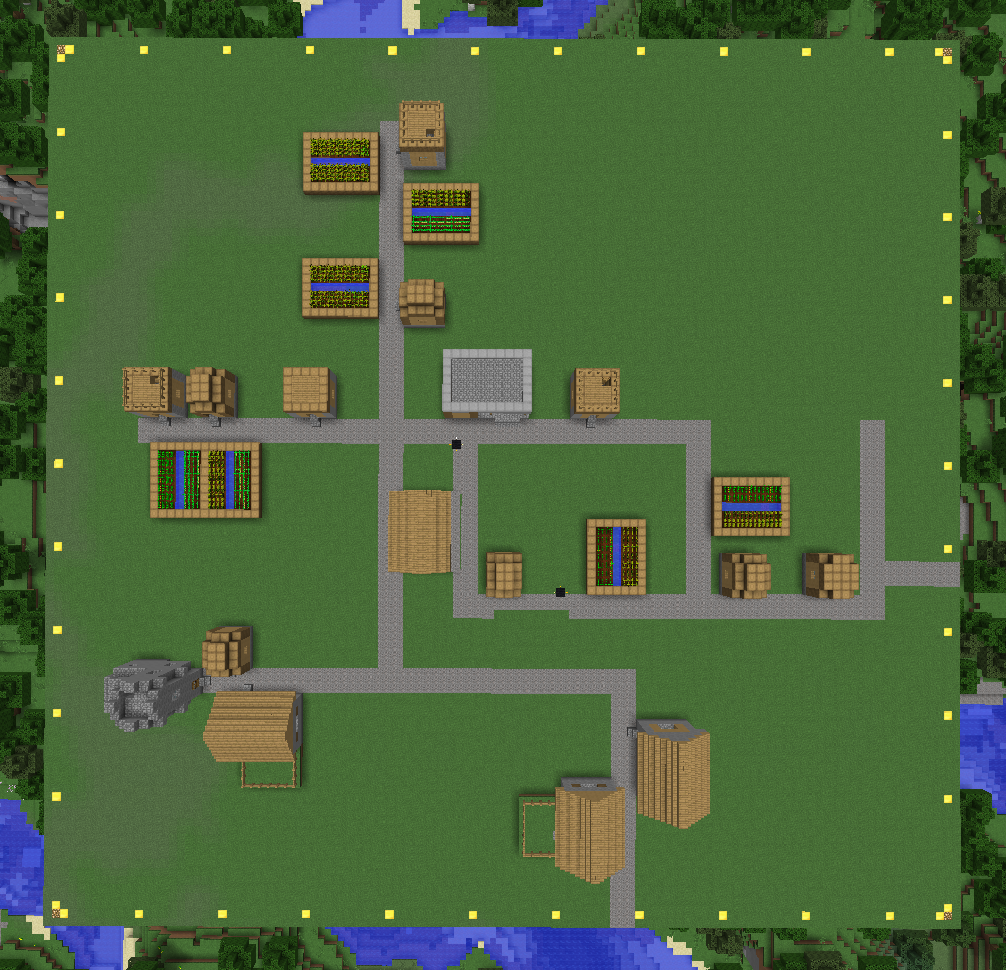
The gold blocks indicate the outline of one large claim.
Now to start subdividing. Grab a golden shovel again and toggle the subdivision mode using `/subdivideclaim`, a subdivision claim is created in the same way as any other claim. Tap two corners and a rectangle is created.
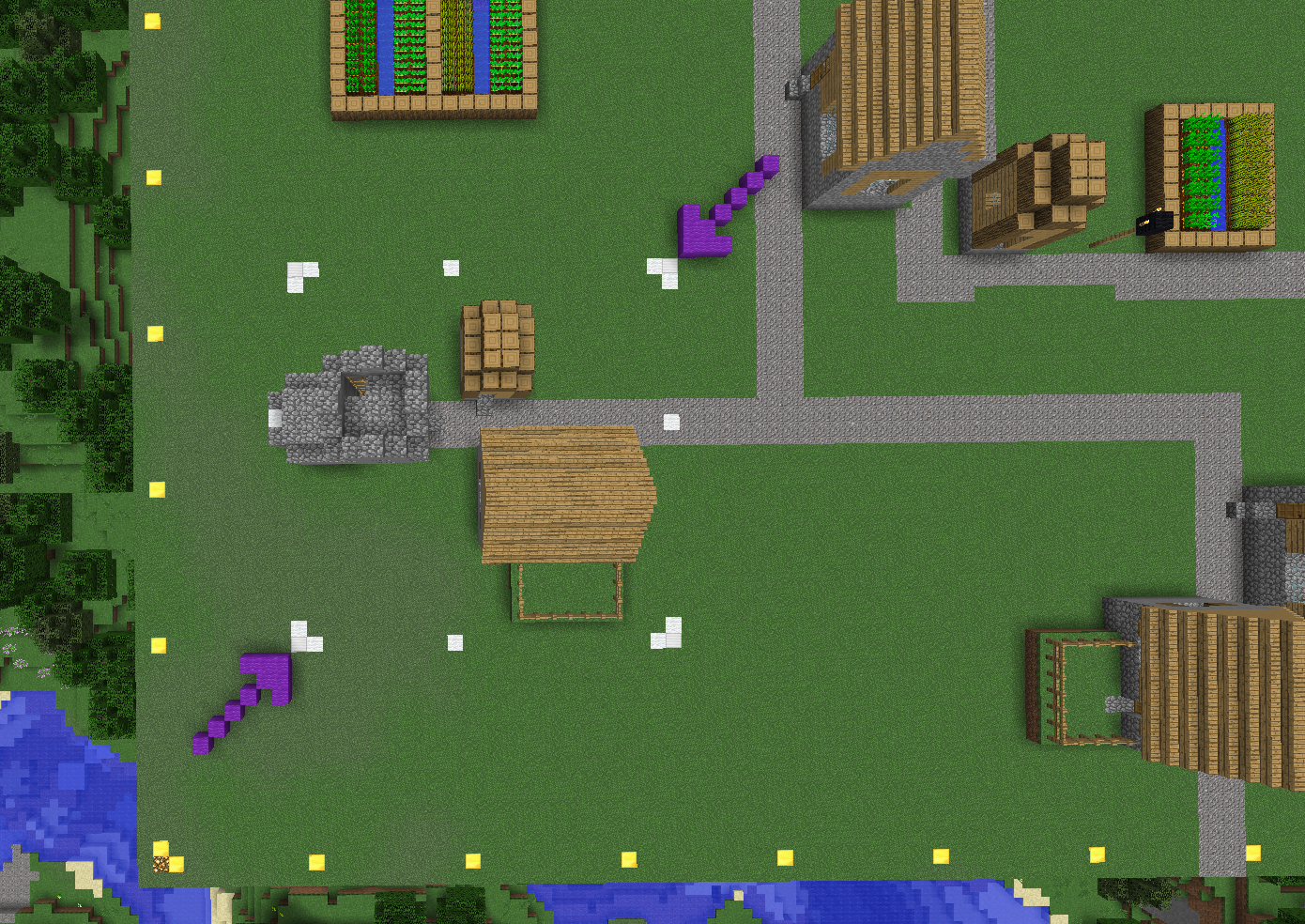
You can only create subdivisions within your existing claim. If the subdivision exceeds the border of your basic claim then you need to expand the whole claim before subdividing. Subdivision claims also can't cross eachother. Resizing subdivisions works the same as any other claim. Right-click an existing corner to edit it and right-click elsewhere to move the corner to that new location.
This village has been divided in to a few separate areas.
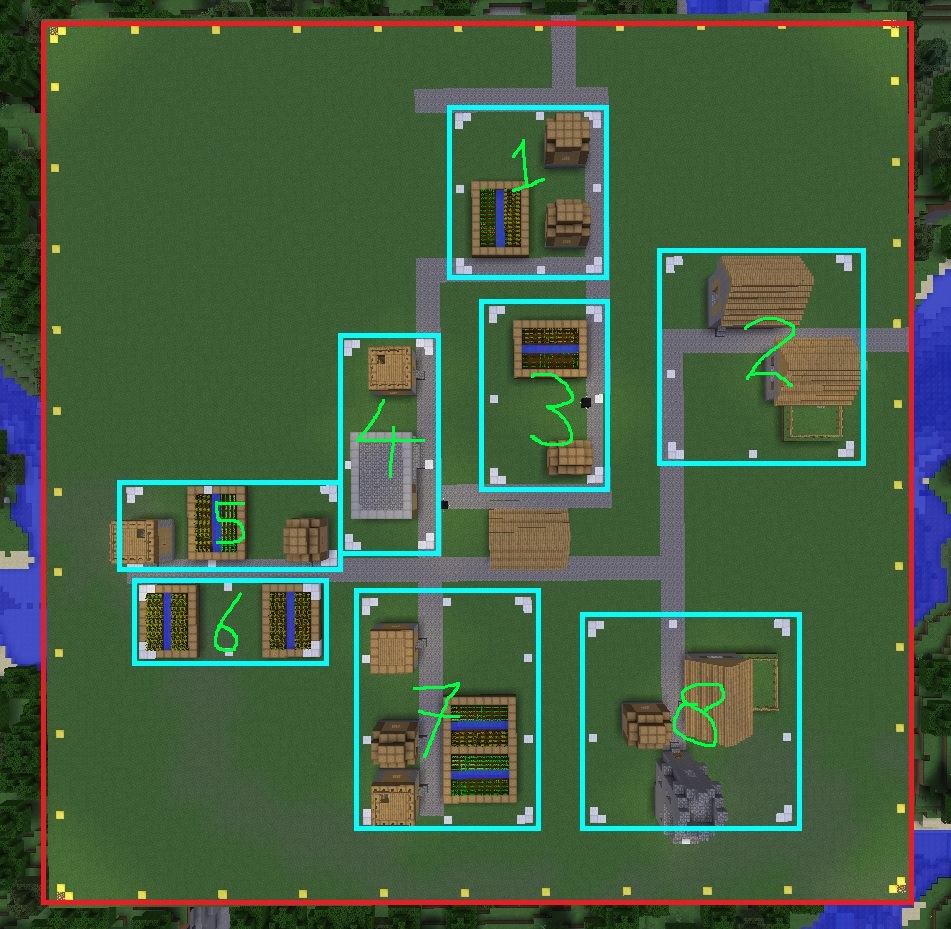
Each light blue rectangle resembles a subdivision. As you can see there are 8 subdivisions in this large town claim. Now you can edit the permissions in each subdivision separately, but you can also manage them all at once.
If you stand in subdivision 3 and use `/trust PinchBot`, PinchBot will be able to use all chests, all redstone and build/demolish in subdivision 3, but not in any other area.
If you stand in subdivision 1 and use `/containertrust PinchBot`, PinchBot can open all containers in subdivision 1, but nowhere else. He also cannot use redstone or build/break.
If you stand within the golden outline of the main claim, but outside all subdivisions and use `/trust PinchBot`, PinchBot can build/break in the entire claim ánd all subdivisions. He can also edit containers and use redstone everywhere in the claim.
Using `/permissiontrust` it is possible to make someone the co-owner of your claim. If you stand inside the claim but outside of all subdivisions and use `/permissiontrust PinchBot`, PinchBot can modify all `/accesstrust`, `/containertrust` and `/trust` in the claim and all of its subdivisions. He has essentially become a co-owner of the full claim.
You can also make people the owner of their own subdivision. If you stand inside subdivision 8 and use `/trust PinchBot` and `/permissiontrust PinchBot`, PinchBot is allowed to build and edit containers and use redstone, AND he is allowed to manage all permissions in subdivision 8. PinchBot can then `/trust` other people to subdivision 8 himself, but not to any other subdivisions or the large town claim. He is essentially the owner of his own subdivision.
To remove one of the subclaims, stand inside that subclaim and use `/unclaim`.
 Pinchcliffe SMP
Pinchcliffe SMP